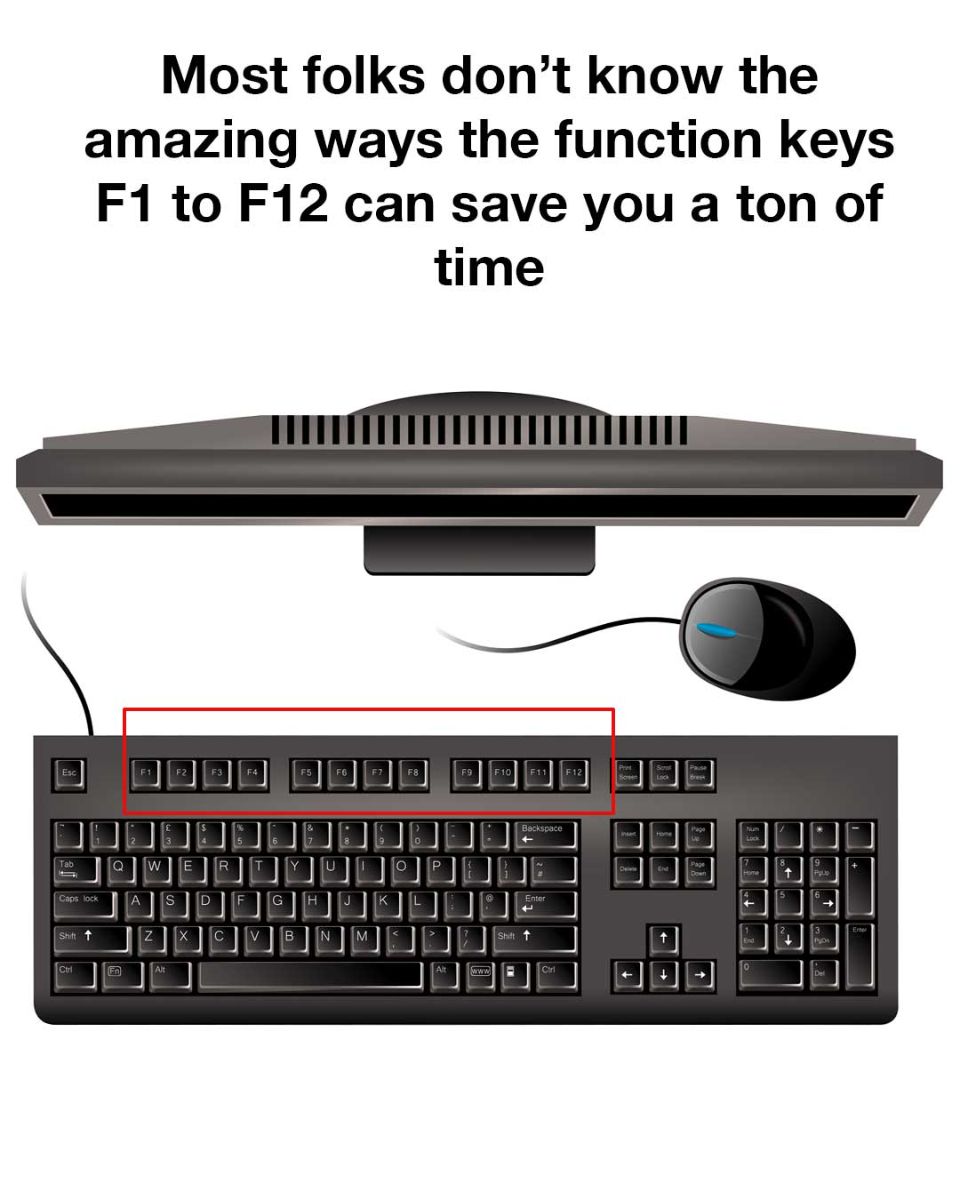F5 refreshes or reloads the page or document you are currently viewing, whether it’s a web browser or a file explorer window. Use this instead of clicking the refresh button to save a bit of time.
6. F6 – Address Bar in Browsers
Similar to F4 in Explorer, F6 moves the cursor to the address bar in most web browsers. This allows for quick URL entry or editing.
7. F7 – Spell Check
Many word processors and text editors utilize F7 for initiating spell check, helping you to quickly correct any mistakes in your document.
8. F8 – Boot Menu
For users needing to safely boot their computer, pressing F8 during startup brings up the boot menu, offering safe mode and other start-up options that can be essential for troubleshooting.
9. F9 – Refresh Fields
In Microsoft Word, F9 will update all fields in your document, ensuring that document data is accurate and current without manual refreshing.
10. F10 – Menu Bar Activation
Use F10 to activate the menu bar in many applications, allowing you to navigate through options using the keyboard rather than the mouse.
11. F11 – Full Screen
F11 toggles full-screen mode in most web browsers and some applications, offering an immersive experience that focuses solely on content.
12. F12 – Save As
Pressing F12 often serves as the shortcut for “Save As” in Microsoft Office applications, enabling a quick save to a new file or location.
By incorporating these function key shortcuts into your daily computer activities, you can save precious time and streamline your workflows. They might seem trivial at first, but their cumulative effect on productivity can be substantial. Give them a try and transform your computer usage experience.
ADVERTISEMENT